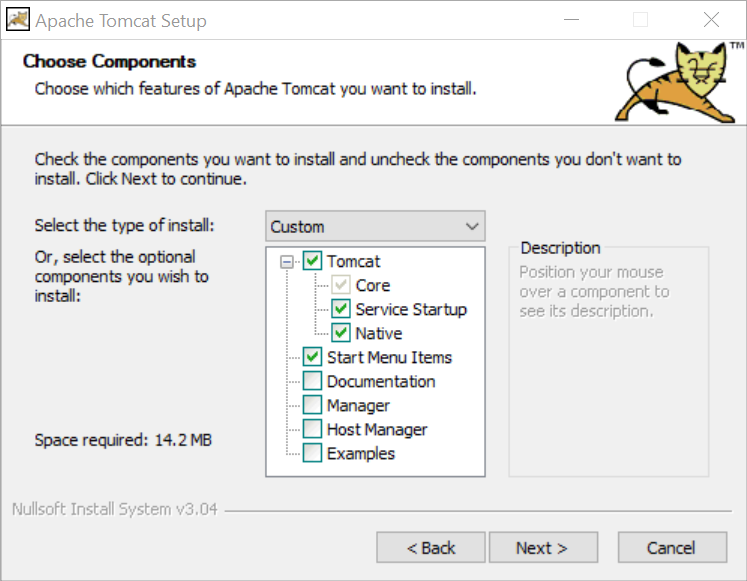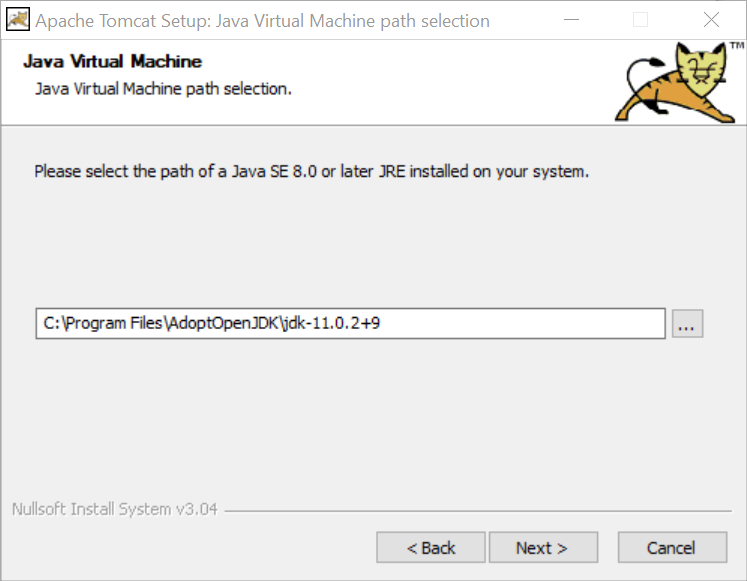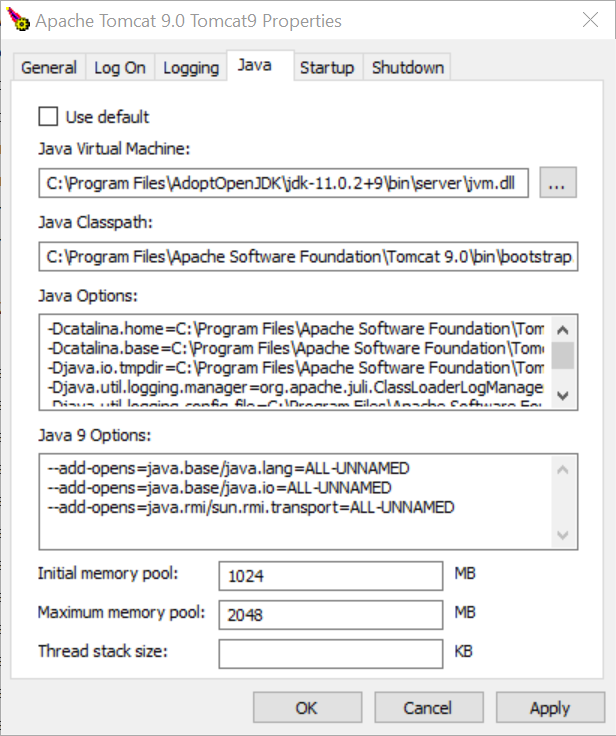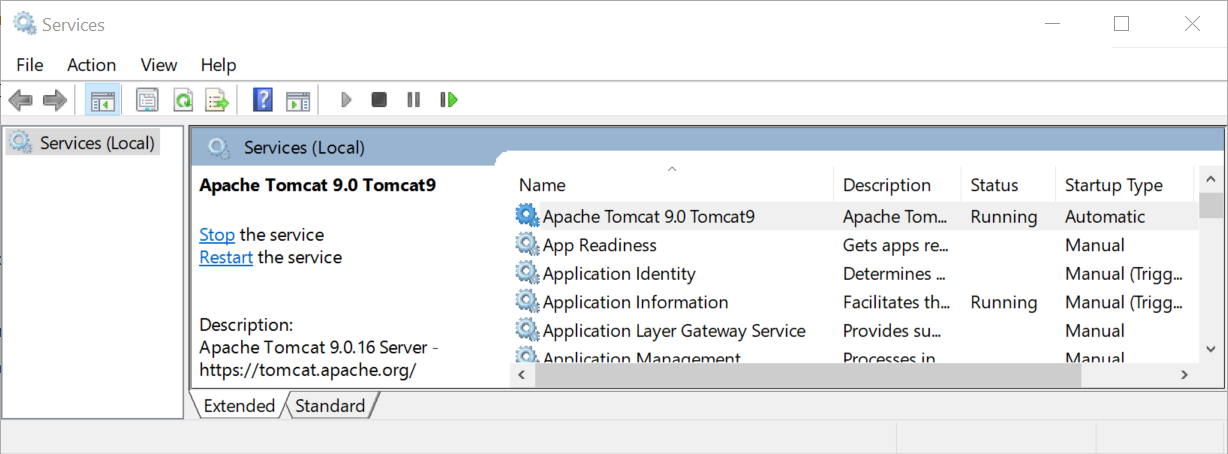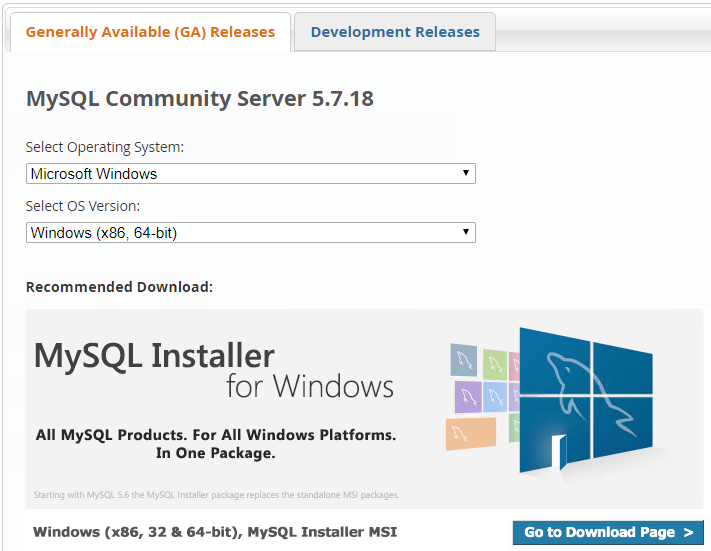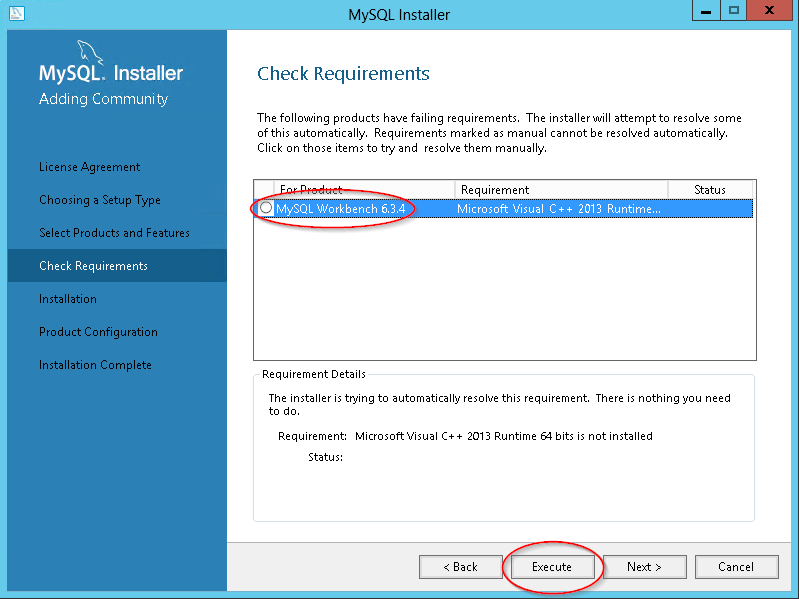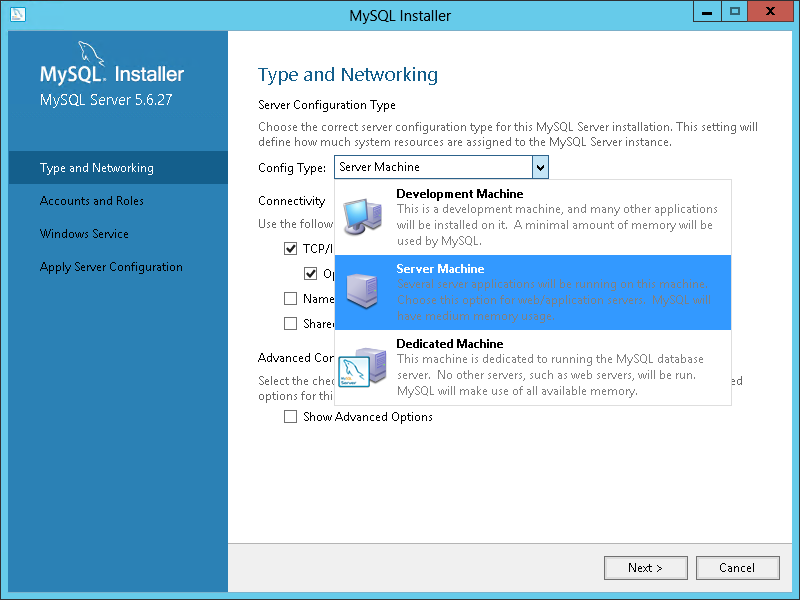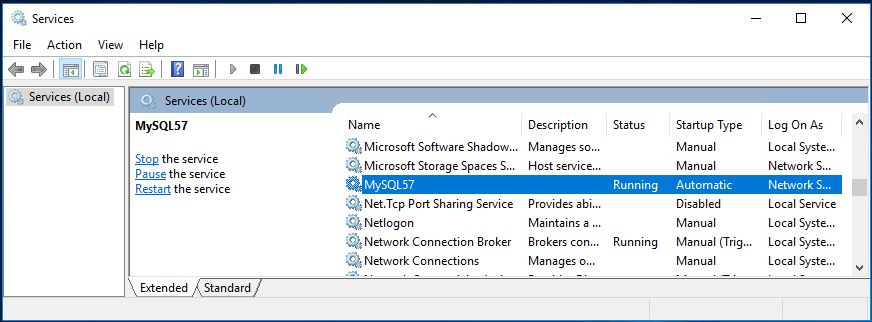The GoCompliant ToolSuite requires an environment with two component: an application server and a database. Below we describe the preparation of this environment step by step.
Java
- Install a JDK 11. We recommend AdoptOpenJDK 11 with Hotspot JVM, downloadable here. For usage with Tomcat it is sufficient to unpack the downloaded AdoptOpenJDK zip file in a folder of your choice (e.g. C:\Program Files\AdoptOpenJDK\), see also the third screenshot in the next section. Optionally you can add the JDK to your PATH as described in the AdoptOpenJDK installation instructions (e.g. because you want to use Java with other software).
Application Server Tomcat
- Install Tomcat 9 (https://tomcat.apache.org/download-90.cgi), preferable the "32-bit/64-bit Windows Service Installer" (last entry under Core).
We suggest to select the options as in the screenshot below. If you want to place Tomcat behind a Reverse Proxy (Apache or similar) on the same machine, leave the default HTTP port to 8080 instead of port 80. Please take care to use the Java VM installed in the previous section, instead of a randomly found Java folder found by the installer (see third screenshot). - Choose "Apache Tomcat 9.0 Tomcat 9" from the start menu --> "Configure Tomcat". Set the following values in the tab "Java":
"Initial memory pool" to 1024 (initially allocated memory by Tomcat)
"Maximum memory pool" at least to 2048 (maximum allocated memory by Tomcat) - After the installation check that tomcat has been installed correctly by browsing to http://localhost (respectively http://localhost:8080). You should see the Tomcat welcome page ("If you're seeing this, you've successfully installed Tomcat...").
- Start and Stop of Tomcat is done via Service:
Database MySQL
If you want to use the open-source MySQL as database, please follow the steps below.
- Install a 5.7.x version of MySQL Server, e.g. MySQL Community Server: http://dev.mysql.com/downloads/mysql/ --> MySQL Installer MSI:
An Oracle-Login is not necessary, a click on "Just start my download" is sufficient. - We recommend a custom installation with at least the following components:
- If the installer complains about a missing Visual C++ Runtime, you can have it installed direclty by the MySQL installerer:
- During the configuration you have the possibility to adjust the MySQL memory consumption via the Config Type dropdown. Our experience is that the option "Server Machine" uses 700-800MB, whereas the option "Development Machine" uses only about 100MB. We recommend to leave the other options with their default values:
- After that you need to choose a root passwort (other users will be created later on, see Initial installation), and maybe adjust the Windows Service configuration. After successful installation, MySQL can be started and stopped as a Service:
- For the following steps you will need the MySQL Workbench (to be found in the Start Menu group MySQL). We recommend to start the Workbench, to login and to adjust two (optional) settings:
- Switch off Autocommit (uncheck "Query → Auto-Commit Transaction"). By doing this, any manual interventions via database script will only be committed by a manual commit.
- Increase the maximum packet size, in order to be able to upload big files into the GoCompliant Tool Suite (Menu Server → Options File → Networking → set max_allowed_packet to 32M).
- Set the MySQL Service as a dependency to Tomcat Service, to make sure to start the service in the correct order after a server restart. In order to achieve this, open CMD and execute the following:
sc config Tomcat7 depend= MySQL57
After that you should receive the confirmation[SC] ChangeServiceConfig SUCCESS, and in the tab "Dependencies" of the Tomcat Service you should see the MySQL Service.
Alternative to MySQL: Database Oracle
We do not provide installation instruction for Oracle. If you prefer to use Oracle, we assume that you have Oracle already running in your company.
The GoCompliant ToolSuite does not require any special Oracle configuration, apart from using UTF-8 as database encoding.